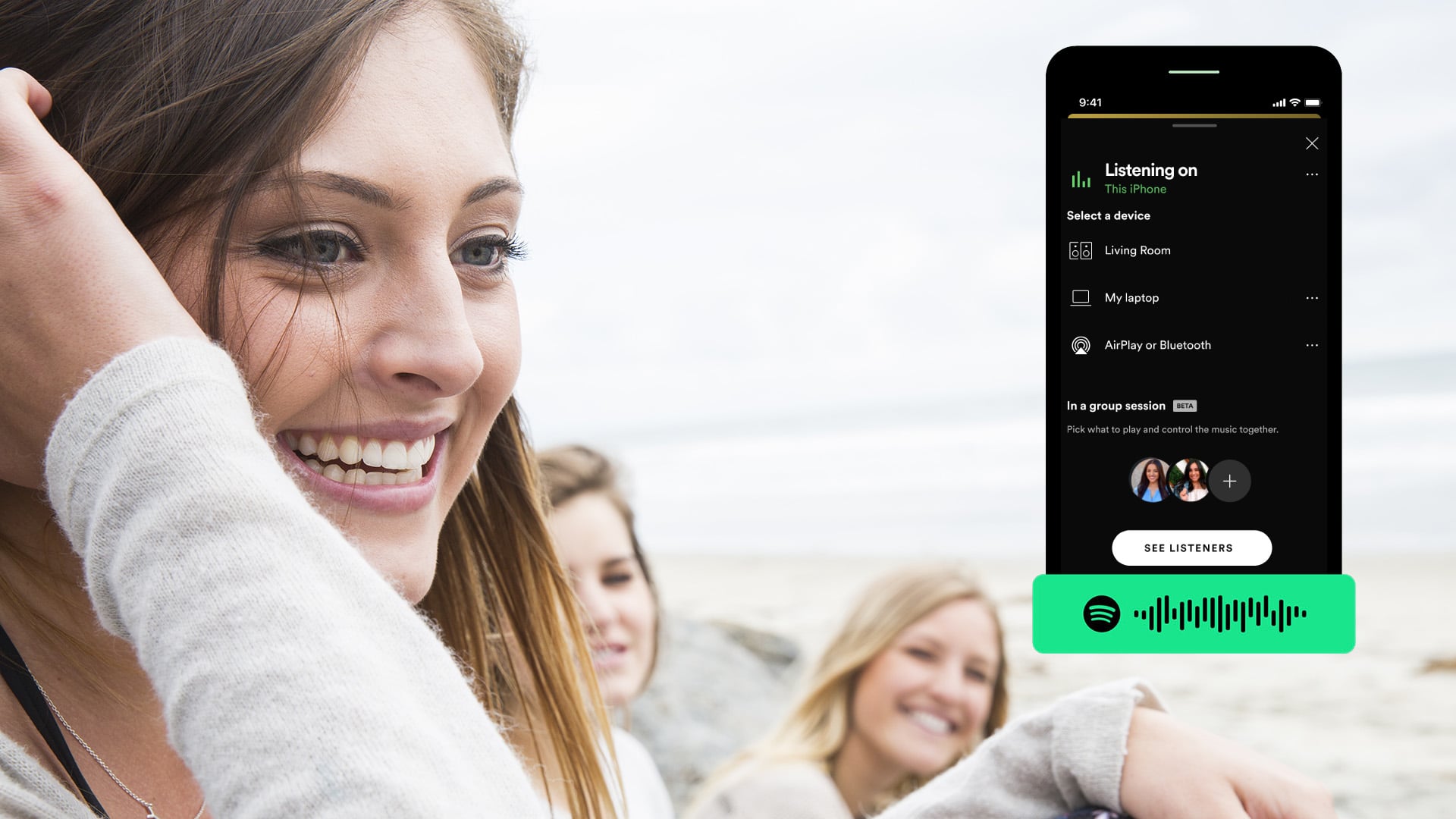
You're sitting at the beach with a couple of friends listening to a great Spotify playlist. Does the phrase "this song reminds me of..." or "can you put on some..." sound familiar? Spotify's Group Session feature is really handy in moments like these when you want to allow a couple of others to add in a song or two. It's available from within the Spotify app and we'll go through how easy it is to start a Spotify Group Session below. There are a couple of things to consider:
- Everyone has to have a Spotify account (it doesn't have to be the paid premium account)
- It only allows 2-5 people to join the Spotify Group Session
- Everyone has complete control of the music, they can skip, re-order the queue, play/pause
It won't work for every situation, but when you quickly want to let someone take control of the music, Spotify Group Sessions are really handy. If you're hosting a larger gathering, or not everyone has Spotify, consider the Jukestar Social Jukebox. It takes less than 5 minutes to setup a party:
- Guests don't need a Spotify account to request and vote
- It allows more than 5 people to join the party (we've seen parties with more than 200 people participating)
- The queue is ordered democratically (based on who requested what, when they requested it and what other guests think of the song)
- Only the Jukestar host has control over playback (skipping and play/pause)
How to start a Spotify Group Session
- Tap the Connect (speaker looking icon) in the bottom left corner of your screen
- Scroll down past Connect To A Device to the Start A Group Session section.
- Get your friends to scan the Spotify Code to join (or share the invite link with them)
- Other members of your group will now be able to see the group queue, add songs and control playback
Comments are closed, but trackbacks and pingbacks are open.