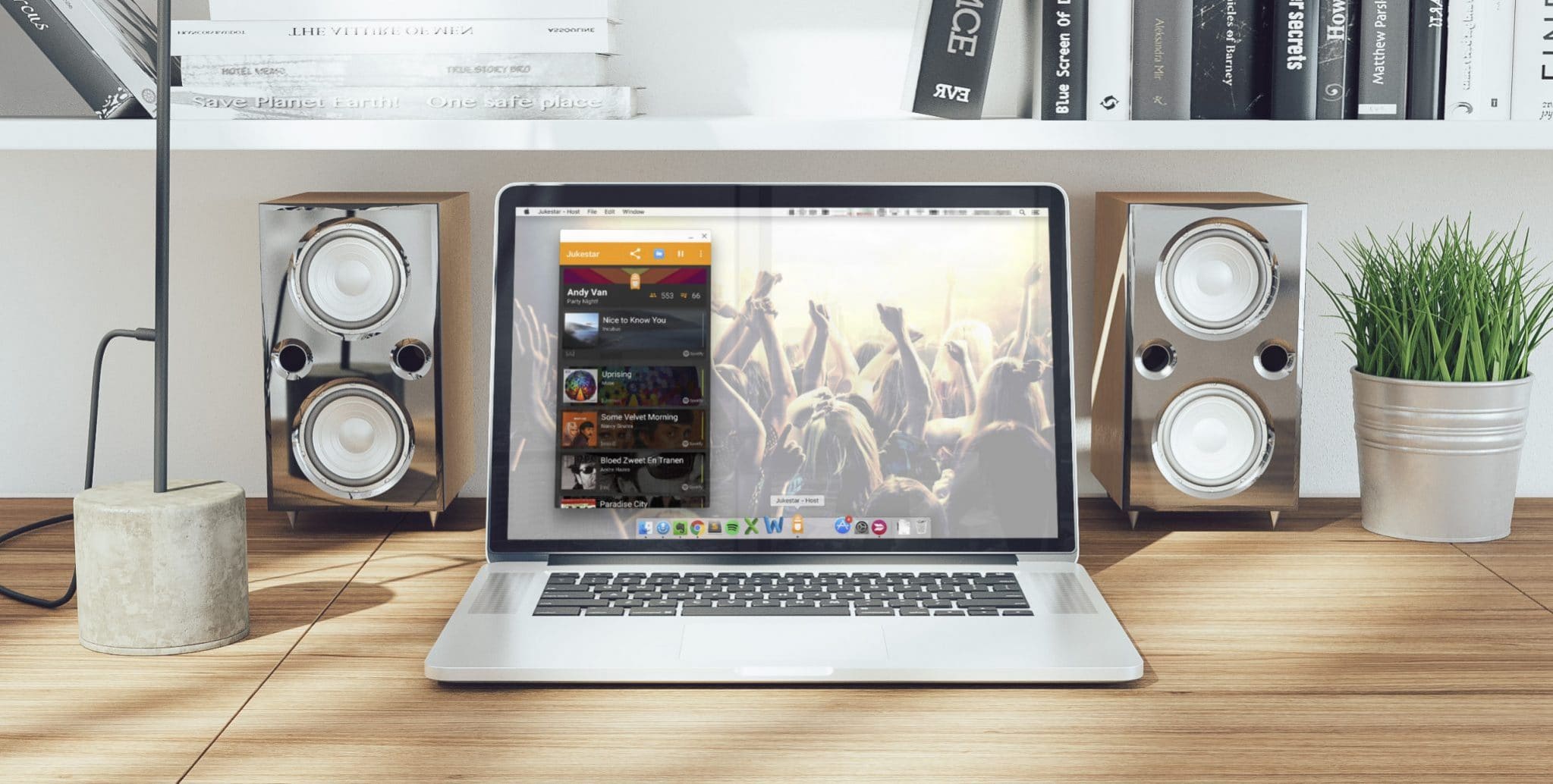
Jukestar, the social jukebox app for Spotify, is a free jukebox app that acts like a DJ at your party. Party guests can request and vote for songs from the millions available on Spotify and Jukestar's algorithm will carefully distribute all these track so no one hogs the party playlist.
The party DJ app is currently available on Android and iOS but Mac/PC owners don't have to miss out! You can run the Android jukebox app in Chrome using an extension from Google called ARC Welder. Below are step by step instructions that will get your jukebox party running inside of 10 minutes!
UPDATE July 2020
We've just released the Jukestar Webplayer, which means listening via your PC or Mac is easier and a lot more reliable than what we wrote below. You can also now listen together, from anywhere in the world. Perfect for staying social during the current Covid19 lockdown.
Step 1: Download ARC Welder Chrome extension
Open up your Chrome web browser and download the ARC Welder extension made by Google. This allows you to run Android apps within your Chrome browser on a PC or Mac.
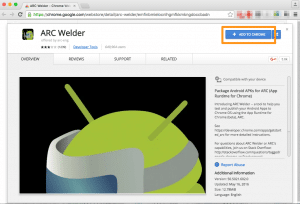
Step 2: Download the Jukestar Host Android APK file
ARC Welder needs to use the Android app (APK) file that gets downloaded in the background when you choose to install an app in Google Play. It is fiddly to download the APK directly from Google Play, so it is easier to download the Jukestar Android Host APK (this is the file that normally runs on an Android phone) from another 3rd party app store like APKPure.
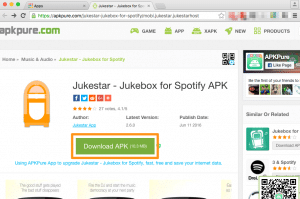
Step 3: Run ARC Welder via Chrome Apps
Now we run the ARC Welder app in Chrome by visiting the Apps section (chrome://apps/). In the bookmarks bar, click Apps. If the Apps shortcut isn't visible, right click on the bookmarks bar and click Show Apps Shortcut. On first start we will see a welcome screen that will ask us to choose a directory to write files, perhaps the Documents folder (or whichever folder suits you).
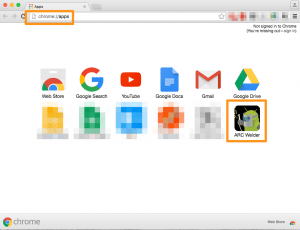
Step 4: Choose the APK and configure
Next we add the Jukestar APK (from the folder where it was downloaded earlier) and set a few configuration options. The important options are: Orientation = Portrait, Form Factor = Phone, Resize = Disabled. Once these are set, press Test.
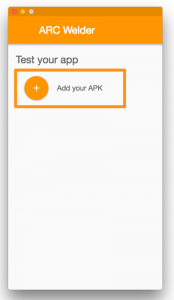
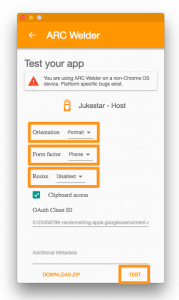
Step 5: Run Jukestar on your PC or Mac!
The Jukestar Android jukebox app will now appear as a Chrome App (chrome://apps). Go ahead and run Jukestar on your PC or Mac! ARC Welder is quite a sophisticated piece of software by Google, however it does occasionally misbehave. For example, every once in while it would launch Jukestar with extremely large fonts. In those cases we'd suggest restarting Chrome.
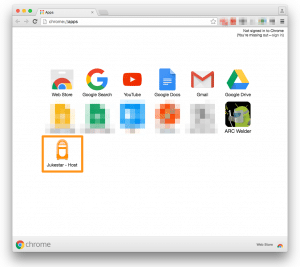
Step 6: Get the jukebox party started!
Jukestar is now running on your PC / Mac, just in time for your epic party! No need to make a carefully crafted party playlist; leave it to your guests to make Spotify song requests and keep the party jukebox topped to the brim with juicy jukebox songs.
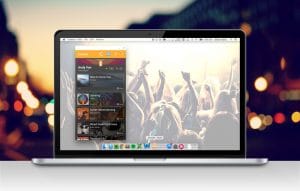
Comments are closed, but trackbacks and pingbacks are open.