
Having an iPhone jukebox app at your party is awesome because your guests get to be involved in the the music! There are a number of jukebox and iPad party DJ apps available, but few incorporate a truely social collaborative element. This is important because it becomes a conversation starter for your guests and leads to great music on the night.
Jukestar, the social iPad jukebox app for Spotify Premium, is a free iPhone jukebox app that acts like a DJ at your party. Party guests can request and vote for songs from the millions available on Spotify and Jukestar's algorithm will carefully distribute all these track so no one hogs the party playlist.
Jukestar is available on mobile, tablet and desktop including iOS, Android, Mac and PC. This guide will explain how to get your party started in 2 minutes using the iPhone party music app. The same steps can be followed for the iPad jukebox app.
Step 1: Download iOS Jukestar Host app
Download the free iPhone or iPad app from iTunes.
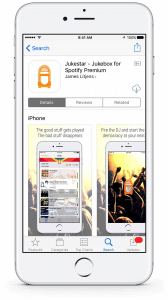
Step 2: Register as a host
You can register using your email address or Facebook. This allows your guests to find your party jukebox.
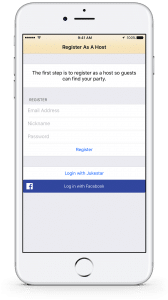
Step 3: Sign in to Spotify Premium
Drawing on Spotify’s music catalog gives your guests millions of potential song requests for the jukebox. A free 30 day trial of Spotify Premium is available if you need.
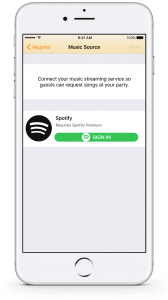
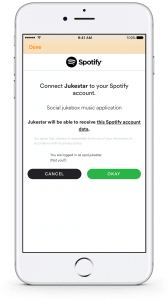
Step 4: Create a party
Choose a name and a simple password (to stop gatecrashers). It’s also a great idea to choose a Spotify playlist that will be presented to your guests as a list of song suggestions. This helps them get in the mood and start thinking of their own songs to request. Also set an autoplay time period which tells Jukestar to pick a song from the suggestions playlist if there is a silent period where no-one has made song requests.
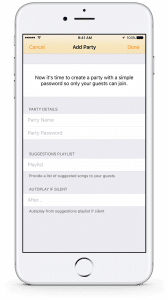
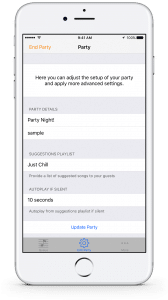
Step 5: Start the jukebox party
Tap your newly created party in the list. You’re now in the main iPhone/iPad screen.
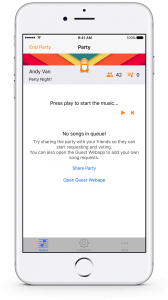
Step 6: Share with your guests
Now it’s time to pass the link to your friends. Tap “Share Party” and send to your guests via your favourite means. If you’ve got a Facebook event, it’s a great idea to choose “Copy” and paste it in a post on your Facebook event.
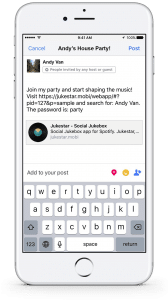
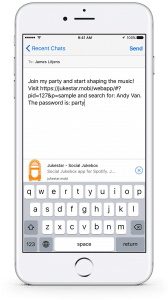
Step 7: Join in the fun!
Guests will be requesting and voting for songs using their phones, you should join in too! The host app has a link to the Guest Webapp under the “More” tab. Just join like any other guest would.
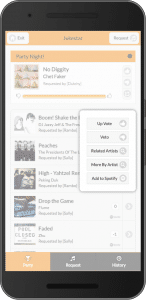
Step 8: Rock the night
As the host you still have ultimate control. If someone requested a song you don’t like, you can long press it and overrule the song. Similarly, if someone requested a banger, you can long press it and force it to play next.
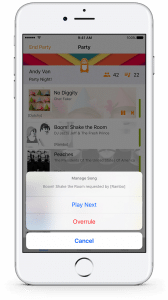
Find out more information about the iOS party music app for iPhone or iPad. Download now and make your next party rock!
Ready for your party to rock?
Download the host app:
The party host requires a Spotify Premium account (a 30 day free trial is available from Spotify).

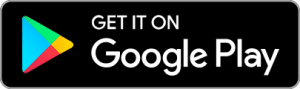
Comments are closed, but trackbacks and pingbacks are open.